Google Hindi Input 2.3.0.96391319
Google Hindi Input is an Indic keyboard which allows you to type messages, update on social networks or compose emails in Hindi on your Android phone. If you can read नमस्ते correctly on your phone, then you may install and use Google Hindi Input, otherwise your phone may not support Devanagari script.
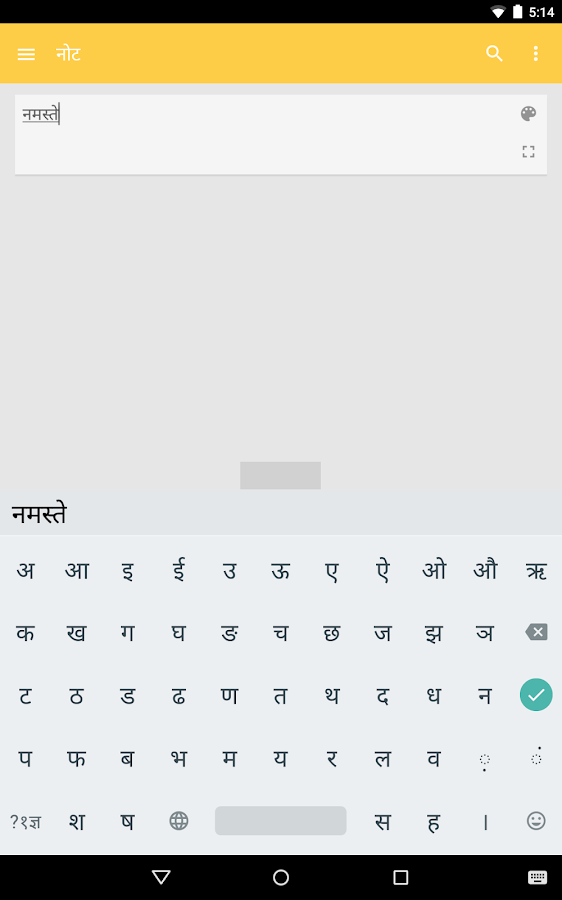
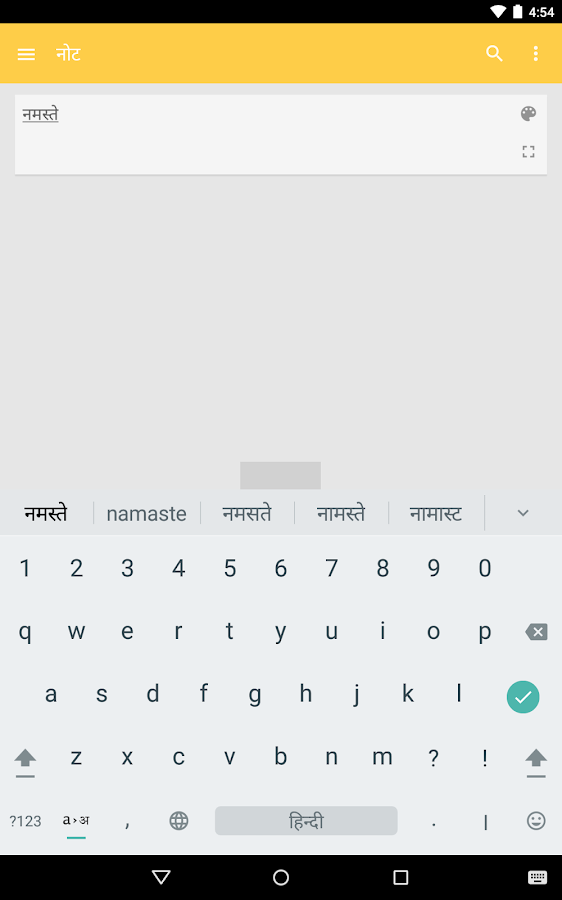
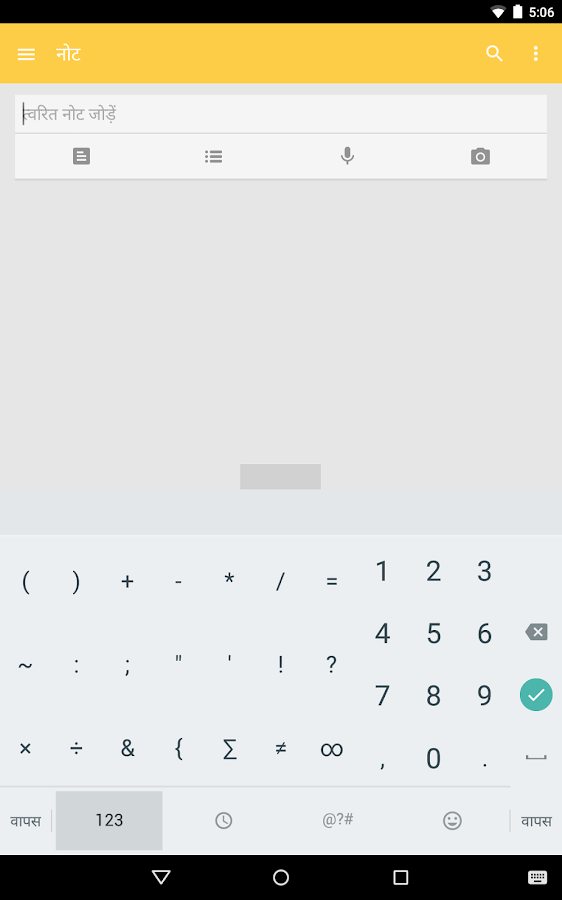
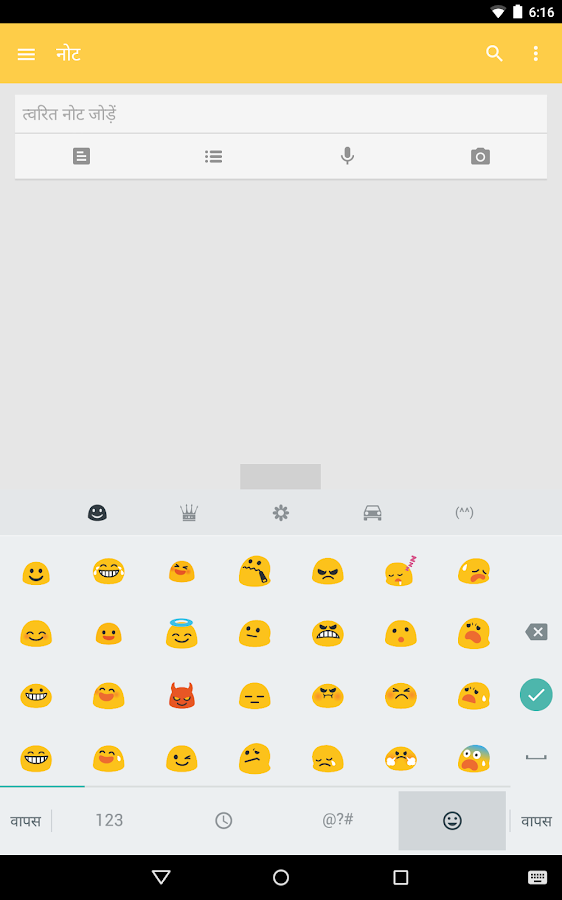
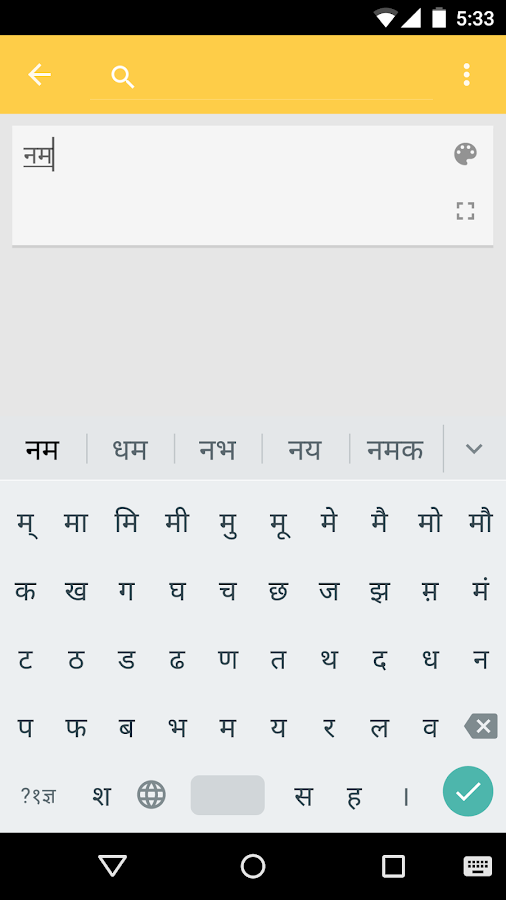
How can I enable it and set it as the default input method/keyboard on my Android phone?
- On Android 5.x and newer versions:
Open Settings -> Language & Input, under “KEYBOARD & INPUT METHODS” section, go to Current Keyboard -> Choose Keyboards -> Check “Google Hindi Input” -> back to “Language & input” -> Current Keyboard -> Select “Hinglish & Hindi Google Hindi Input”
When typing in an input box, you can also change the default input method by clicking the keyboard icon on the bottom right corner of the screen.
- On Android 5.x and newer versions:
Open Settings -> Language & Input, under “KEYBOARD & INPUT METHODS” section, go to Current Keyboard -> Choose Keyboards -> Check “Google Hindi Input” -> back to “Language & input” -> Current Keyboard -> Select “Hinglish & Hindi Google Hindi Input”
When typing in an input box, you can also change the default input method by clicking the keyboard icon on the bottom right corner of the screen.
- On Android 4.x:
Open Settings -> Language & Input, under “KEYBOARD & INPUT METHODS” section, check Google Hindi Input, then click Default and select “Hindi” in the “Choose input method” dialog.
When typing in an input box, you can also change the default input method by selecting “Choose input method” in the Notification area.
Open Settings -> Language & Input, under “KEYBOARD & INPUT METHODS” section, check Google Hindi Input, then click Default and select “Hindi” in the “Choose input method” dialog.
When typing in an input box, you can also change the default input method by selecting “Choose input method” in the Notification area.
How can I enable/disable Hinglish, Hindi or handwriting keyboard?
Go to Settings->Language & Input->Google Hindi Input->Keyboard, under “Select keyboard type” section, check the keyboard types you like.
Go to Settings->Language & Input->Google Hindi Input->Keyboard, under “Select keyboard type” section, check the keyboard types you like.
How can I change keyboard theme?
Pick the theme you like at Settings->Language & Input->Google Hindi Input->Keyboard->Keyboard theme.
Pick the theme you like at Settings->Language & Input->Google Hindi Input->Keyboard->Keyboard theme.
How can I use this application?
Hindi transliteration
- Toggle the button “a->अ” on English keyboard to turn on/off transliteration mode.
- In the transliteration mode, you can type Hindi word in English characters and the app will convert them to Hindi.
- For example, type “hindi” and then you will get the word हिंदी from a list.
- Toggle the button “a->अ” on English keyboard to turn on/off transliteration mode.
- In the transliteration mode, you can type Hindi word in English characters and the app will convert them to Hindi.
- For example, type “hindi” and then you will get the word हिंदी from a list.
English
- By turning off the transliteration mode on English keyboard (by pressing the button “a->अ” again), you can type in English.
- By turning off the transliteration mode on English keyboard (by pressing the button “a->अ” again), you can type in English.
Hindi keyboard
- Toggle the globe button to switch between English and Hindi keyboard
- Vowels are changed to matra automatically after typing consonants.
- Long press characters(vowels and consonants) to type variations of characters. For example, long press “ई” you can type “ई” or “ी”, long press “क” you can type क, कं, क्र or र्क.
- Toggle the globe button to switch between English and Hindi keyboard
- Vowels are changed to matra automatically after typing consonants.
- Long press characters(vowels and consonants) to type variations of characters. For example, long press “ई” you can type “ई” or “ी”, long press “क” you can type क, कं, क्र or र्क.
SCREEN SHOTS
0 comments:
Post a Comment